#
Getting Started
#
Logging In
To start, visit curious.xyz and create your account by clicking "Login" in the top right.
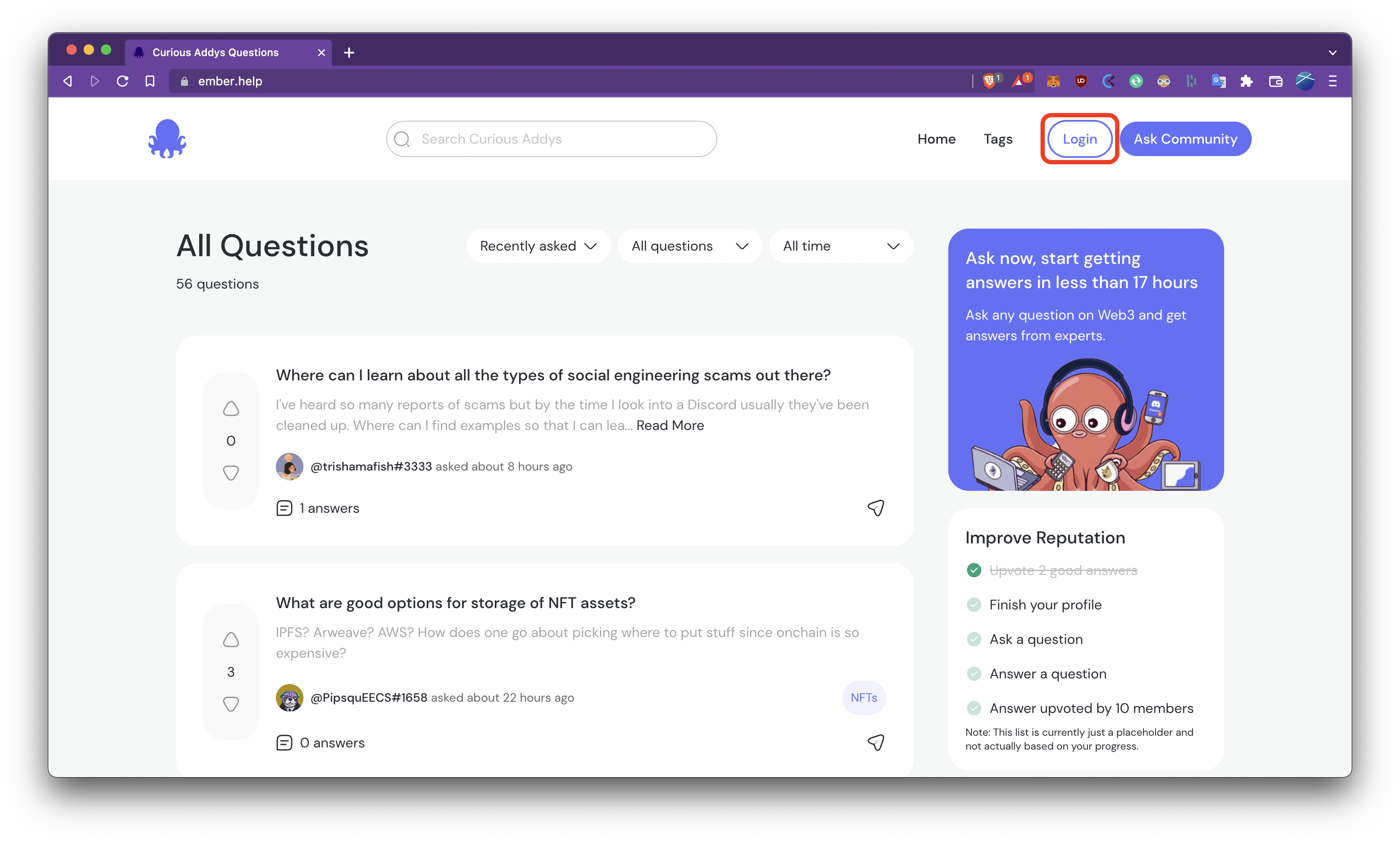
In the popup that appears, select your preferred authentication method. In this guide, we'll login via Discord.
We recommend connecting Discord, especially if you are a Curious Addys holder, as you will receive additional benefits on our site.
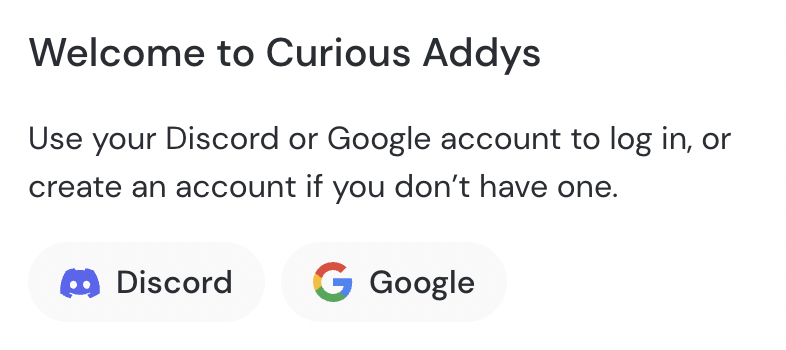
You will be redirected to the account provider that you chose, simply follow the prompts to login. For Discord, click "Authorize" in the bottom right of the popup message.
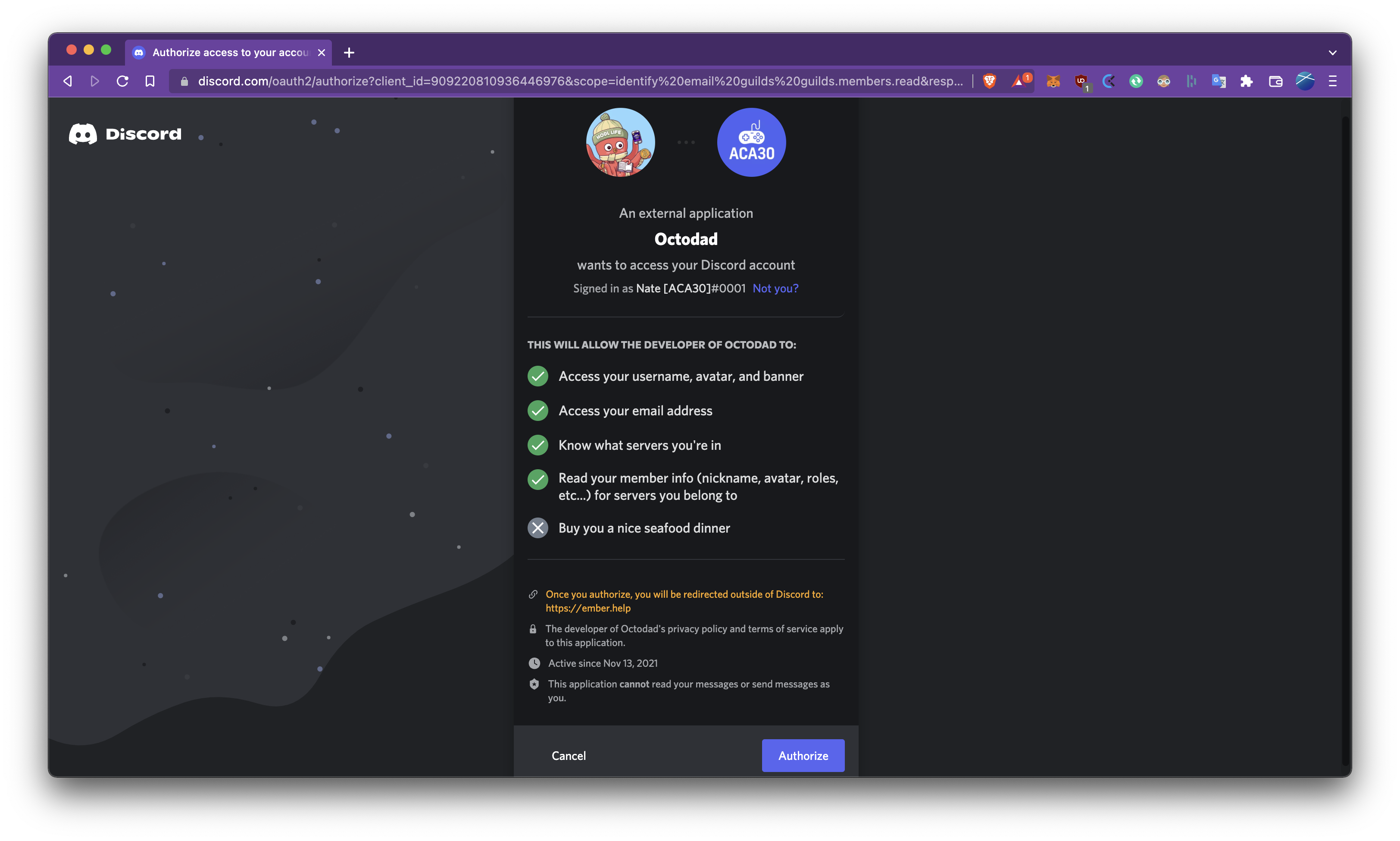
Some users have expressed concern about what permissions we're requesting from Discord, so we wanted to be very clear about the information we're connecting and how we use it.
Access your username, avatar, and banner
We use this information to set your username and profile picture on our site.
Access your email address
We use your email to send you notifications when someone answers a question you have posted (or a question that you have followed). You may opt out of these questions at any time from your profile page or using the link at the bottom of every email we send you.
Know what servers you're in
The only check we make on this information is if you are a member of the Curious Addys Discord, and this is connected to the following piece of information we request.
Read your member info (nickname, avatar, roles, etc...) for servers you belong to
We only check in the Curious Addys Discord if you have the role which means you are a holder of a Curious Addy. We will eventually replace this system with a wallet connection on this site, but your roles in our Discord is a quick way for us to check this information until that wallet connection system is implemented.
After authorizing your account with your authentication provider, you will be sent back to our site, logged in!
You're now ready to start asking and answering questions!
#
Asking Questions
So you've logged in successfully... Congratulations! You're now able to use our site to ask any crypto/web3 question, and get a fast, guaranteed answer from our experts.
To get started, click the "Ask Community" button in the top right, next to your profile picture.
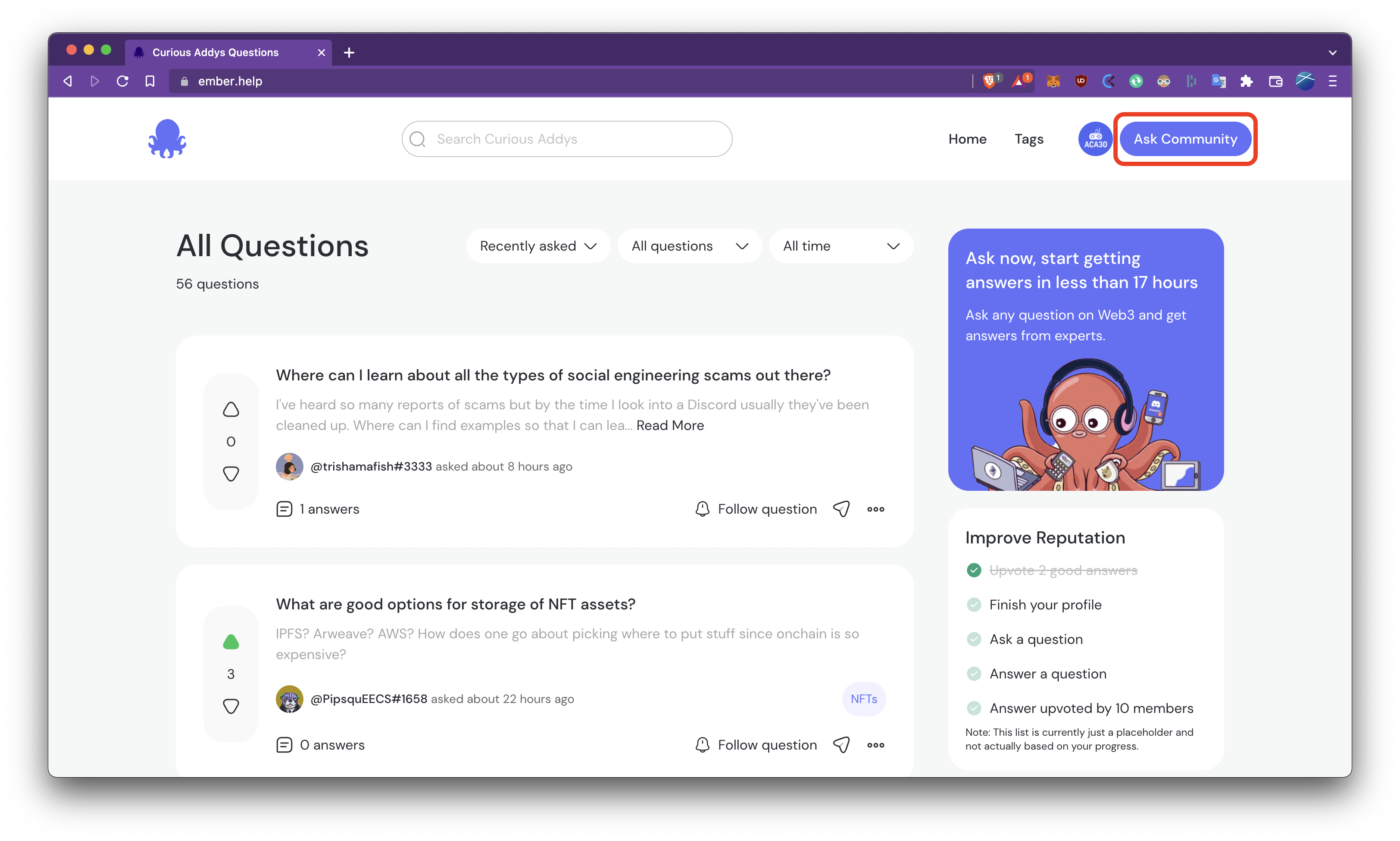
You're now on our page to create your own question! Let's fill out some information.
First, you should provide a short, but clear title - this will help our experts know what you need help with at a glance, and will make sure you get a quick, relevant answer.
Next, include a detailed description - you can include photos/screenshots too if it helps you explain your question.
Finally, add tags to your post - this will make sure the relevant experts get notified about your question right away.
If you don't assign tags, the time it takes to answer your question may increase!
Now, just hit "Post Question", and our experts will get you an answer right away.
