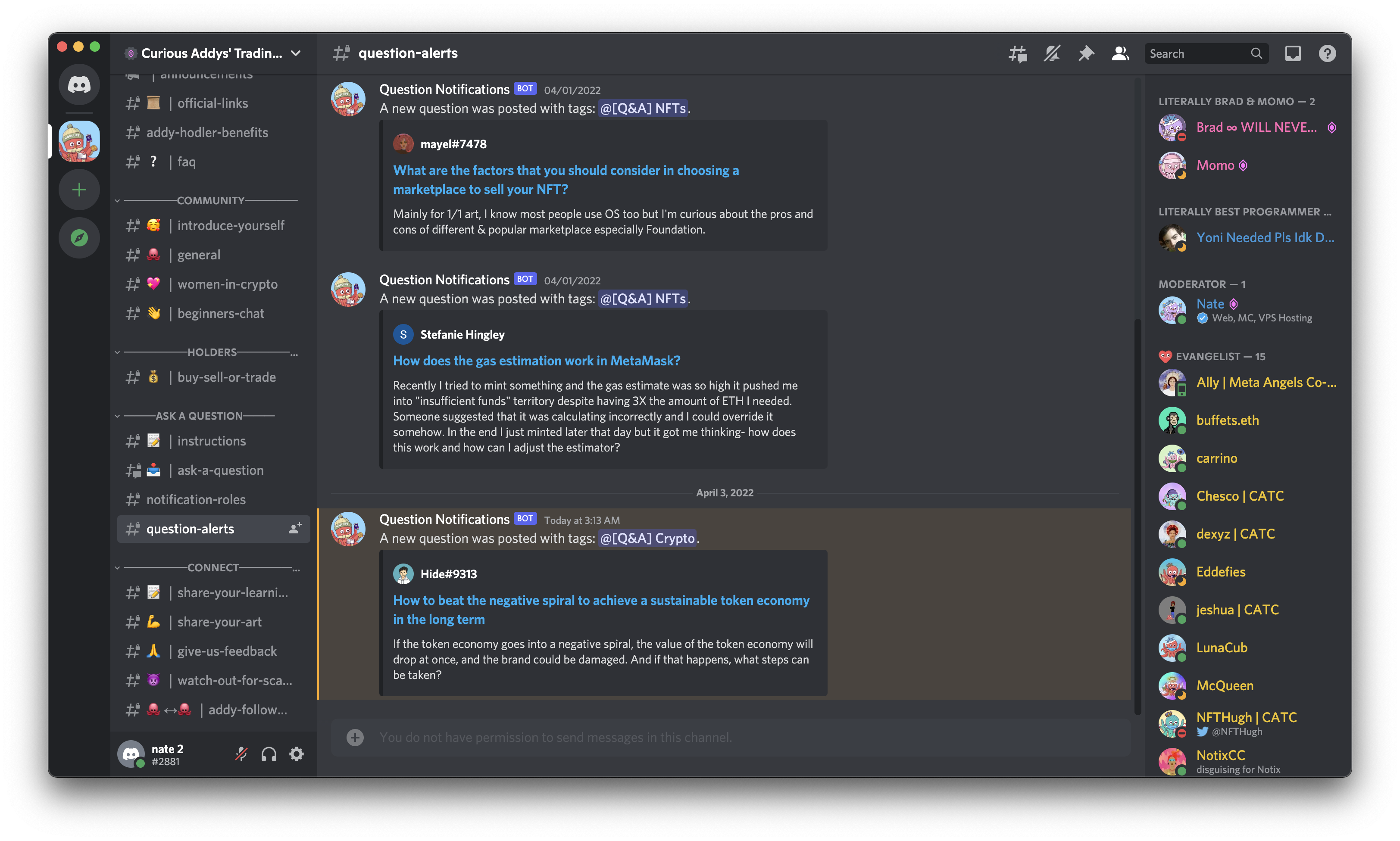#
Getting Started
#
Logging In
To start, visit curious.xyz and create your account by clicking "Login" in the top right.
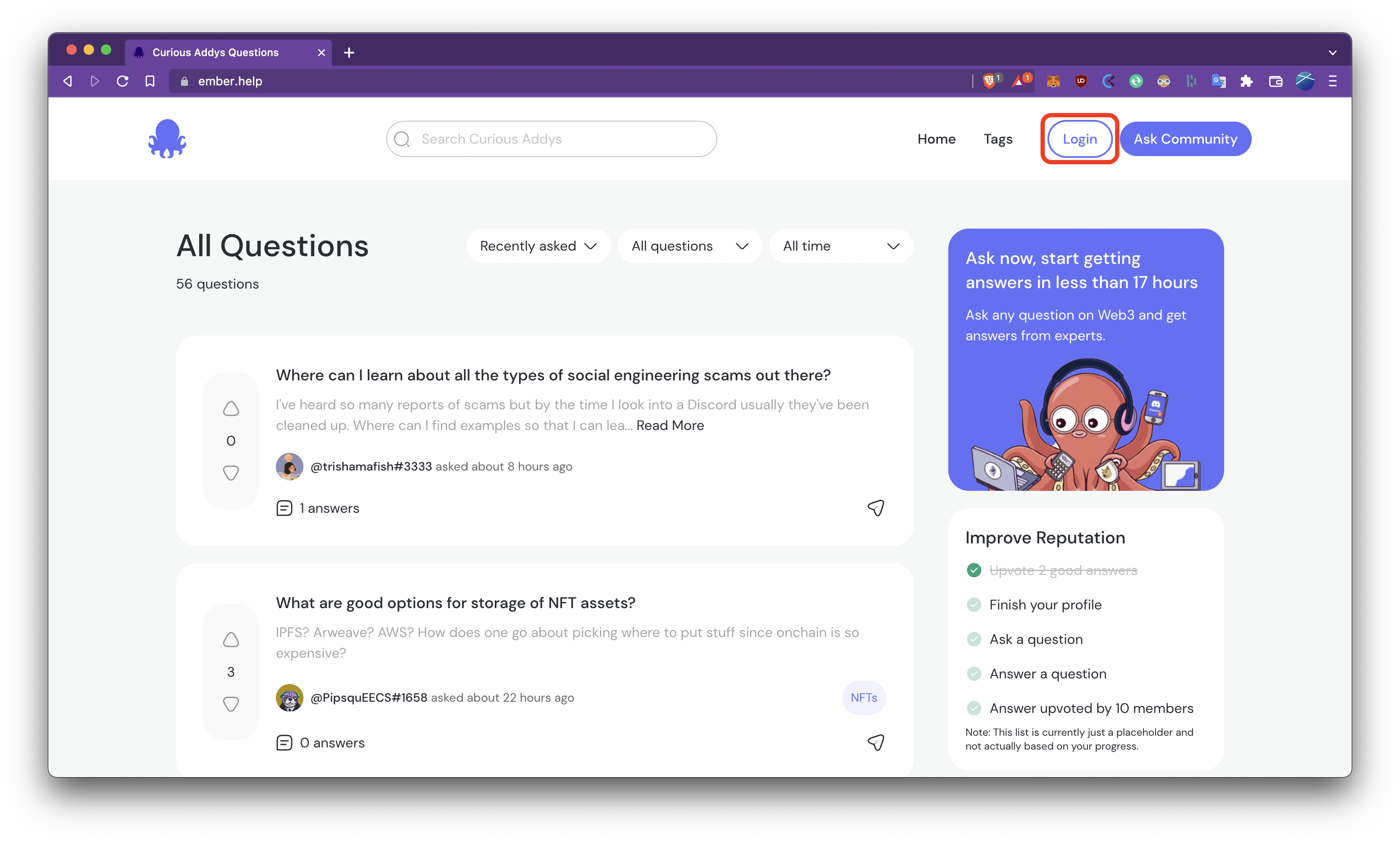
In the popup that appears, select your preferred authentication method. In this guide, we'll login via Discord.
We recommend connecting Discord, especially if you a Curious Addys holder, as you will receive additional benefits on our site.
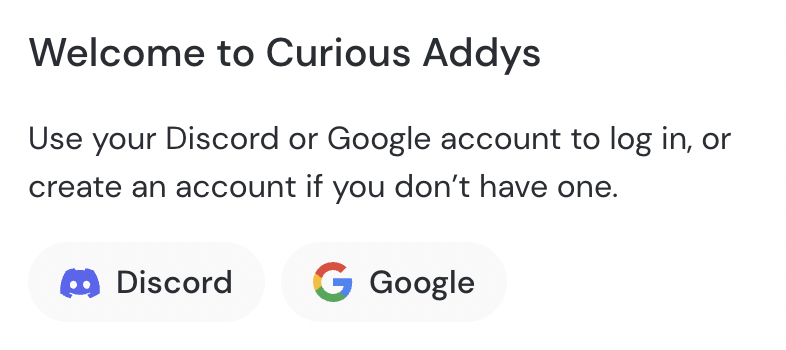
You will be redirected to the account provider you chose, follow the prompts to login. For Discord, click "Authorize" in the bottom right of the popup message.
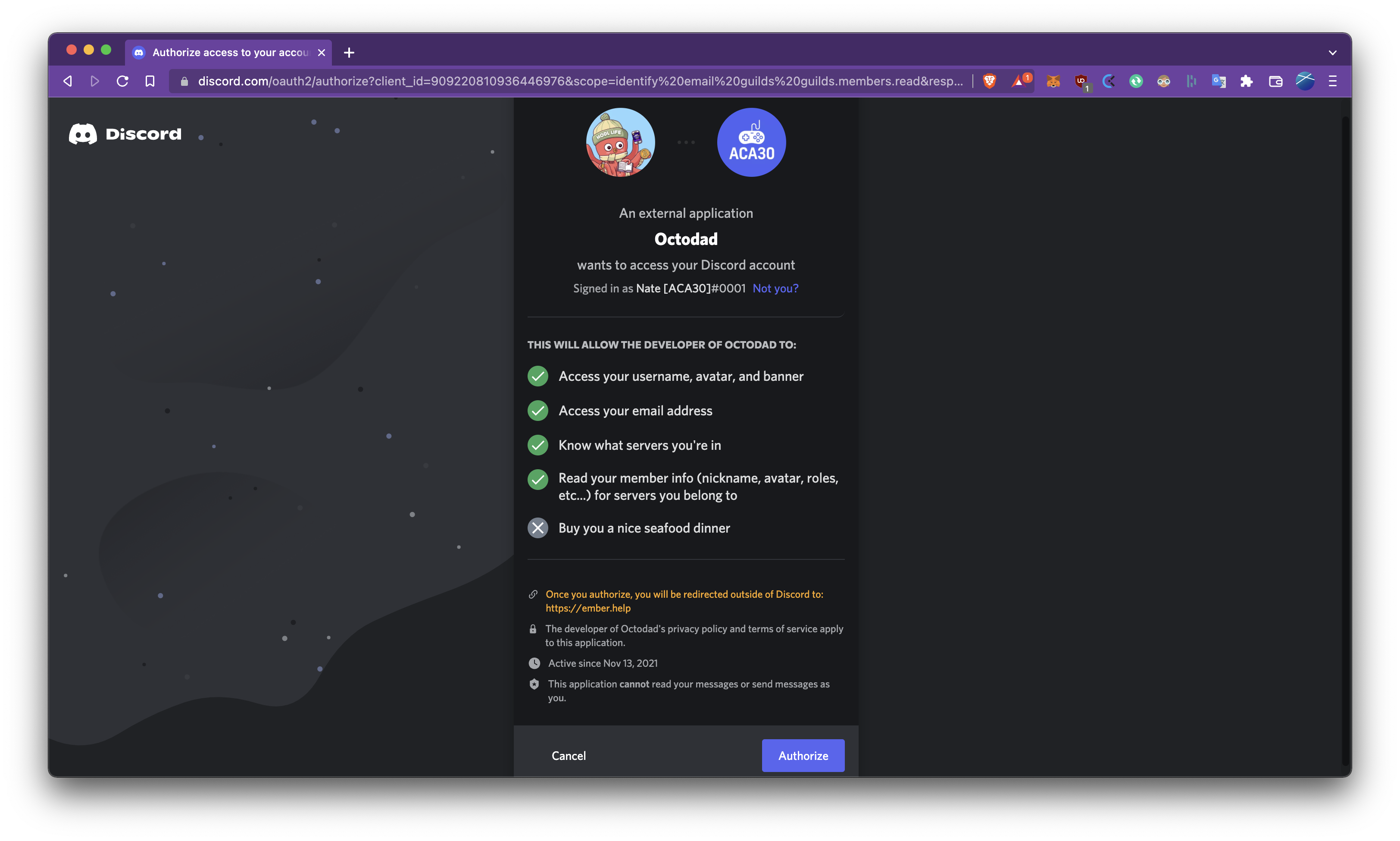
Some users have expressed concern about what permissions we're requesting from Discord, so we wanted to be very clear about the information we're connecting and how we use it.
Access your username, avatar, and banner
We use this information to set your username and profile picture on our site.
Access your email address
We use your email to send you notifications when someone answers a question you have posted (or a question that you have followed). You may opt out of these questions at any time from your profile page or using the link at the bottom of every email we send you.
Know what servers you're in
The only check we make on this information is if you are a member of the Curious Addys Discord, and this is connected to the following piece of information we request.
Read your member info (nickname, avatar, roles, etc...) for servers you belong to
We only check in the Curious Addys Discord if you have the role which means you are a holder of a Curious Addy. We will eventually replace this system with a wallet connection on this site, but your roles in our Discord is a quick way for us to check this information until that wallet connection system is implemented.
After authorizing your account with your authentication provider, you will be sent back to our site, logged in!
#
Getting Question Notifications
If you want to be notified when questions are posted (specifically in your area of expertise), you'll have to join the Curious Addys Discord, and follow these steps to set up notifications for your account.
First, head to the #notification-roles channel under the "Ask a Question" category, and react to the message to receive notifications for each specific category of question.

Now, you'll get a Discord ping for any future questions which are tagged with the notifications you selected.